
It is well-known that backups are quite important for our computer, laptop, and mobile device. Unfortunately, many people learn that in a hard way.
People pick different ways to keep their data safe. For example, some use so-called cloud-based programs such as Dropbox, Google Drive, Microsoft’s OneDrive, etc. Others will transfer important data to a USB stick or an external hard drive. The options are different, and syncing folders and files across multiple devices is easier than ever before. Yet, it is also easy to accidentally delete them. Despite that, many unexpected issues might happen. For example, different malware can attack your device. Even if you somehow “win the battle” against it, some of your files might get lost.
Fortunately, experts in the programming field are taking care of everything. When this sort of accident happens, people realize how important data recovery software is. Still, people that are unfamiliar with this subject are not sure which software is the best for their needs. By basic Google research, you will find thousands of them that have similar features. Yet, we would want to highlight 5 of them that are effective and safe.
Let’s find them out together.
1. EaseUS Data Recovery Software
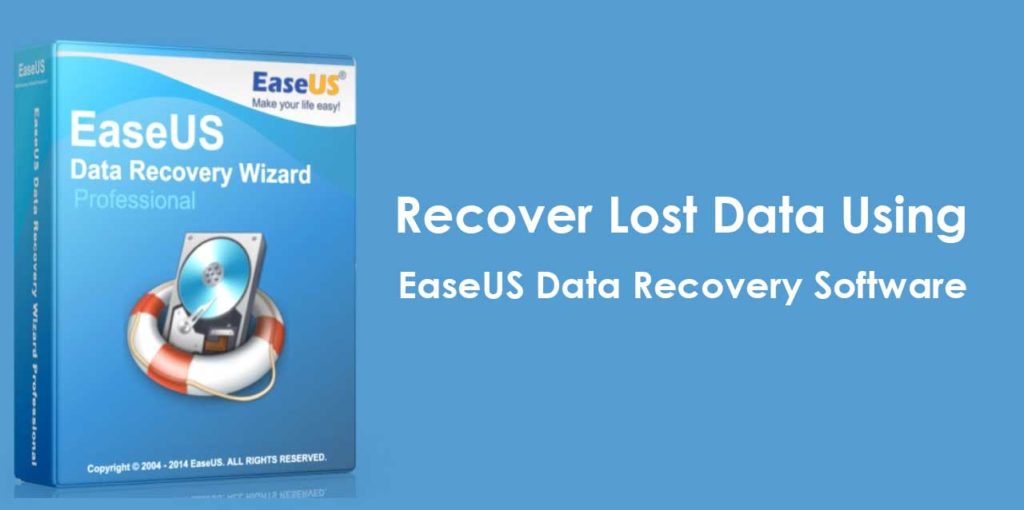
The software is developed by EaseUS offers different ways of data recovery. For example, it happens that people delete a file or folder with tapping on Delete or “Shift + Delete”. However, things become even worse if we accidentally empty the Recycle Bin. In most cases, people think that their data is permanently lost. Fortunately, this software can recover deleted data when something like that happens.
It also offers another option, so-called “Partition Recovery”. This type of recovery is necessary when partitions get deleted, lost, inaccessible, or RAW. Luckily, this software is designed to solve this problem effortlessly as well.
2. Stellar Data Recovery
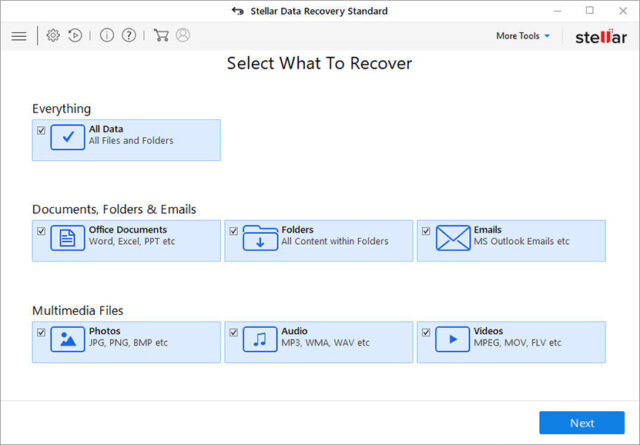 Stellar Data Recovery is an efficient, DIY (Do-it-yourself) data retrieval tool. This software can recover lost data in any format. Whether you have lost your precious photos or important official documents, this software has got your back.
Stellar Data Recovery is an efficient, DIY (Do-it-yourself) data retrieval tool. This software can recover lost data in any format. Whether you have lost your precious photos or important official documents, this software has got your back.
Previously known as Stellar Phoenix Windows Data Recovery Professional, the software supports the recovery of files, folders, emails, documents, photos, videos, audio, etc.
It has two scanning options – Quick Scan & Deep Scan. Quick Scan finds lost files in case of deletion, formatting, or corruption. However, in case of missing or lost partition, severely corrupted or crashed storage drives, you can leverage Deep Scan utility.
You can select the type of data and choose the location or drive to scan and restore deleted or lost data. It also lets you add files with unique file extensions, enabling recovery of all sorts of file types.
As described on stellardata-recovery.com, Stellar Data Recovery Professional helps you retrieve data from formatted and corrupted storage drives as well as Windows PCs. It can even restore data from HDDs, SSDs, USB drives, SD cards, or other external storage media encrypted with Microsoft’s BitLocker feature.
Moreover, it can perform ‘Partition Recovery.’ The software can find missing or deleted partitions on a drive. You can scan the partitions/volumes and restore data from them.
Stellar Data Recovery Professional also offers ‘Optical Media Recovery.’ You can retrieve deleted or lost data from scratched, corrupt, or partially burnt optical media, such as CDs, DVDs, HD DVD Blu-ray discs, etc.
The software offers several other powerful features, such as ‘Bootable Media Recovery, Disk Imaging, Drive Monitoring, and Drive Cloning. It lets you create a Bootable Media Drive, which you can use to recover data from completely crashed or unbootable Windows systems.
Using the Disk Imaging feature, you may create an image of the entire drive or a particular drive volume to retrieve data from damaged or crashed storage media drives. This feature helps you detect bad sectors on the drive and speeds up the recovery process.
The SMART Drive monitoring utility tracks the hard drive’s key attributes, including temperature, performance, and health. This utility helps you avoid data loss due to impending disk failure. It also checks whether your drive can withstand a data recovery process.
Additionally, the Clone Disk option allows you to create a replica of the hard drive on external storage drive to avoid any potential data loss due to drive failure, when you perform data recovery.
3. Disk Drill

You do not have to be a programming geek to realize how to use this tool. That’s probably the main reason why this recovery softer can be founded in different “review” lists. If you are not willing to spend money, then you have the change to recover up to 500 MB of data. When you look closer, this is more than enough. Besides that, the free version also allows unlimited previewing and scanning of lost data. These two options allow users to analyze the current situation and determine the chances of data recovery without investing a single penny.
You have maybe heard already about this tool. The previous name of this tool was 7 Data Recovery. However, this version is even better because it is upgraded with many advanced features.
The main feature of this program is the multiple scan option. This feature includes Deep Scan which allows you to dive deep into your media. It recovers lost data even in a case when no partition is present. Besides that, it also has a Quick Scan option which has the ability to detect lost data on your drive disk.
This program supports different OS such as Windows 10, 7, 8, Vista, etc.
4. Prosoft Data Rescue 5
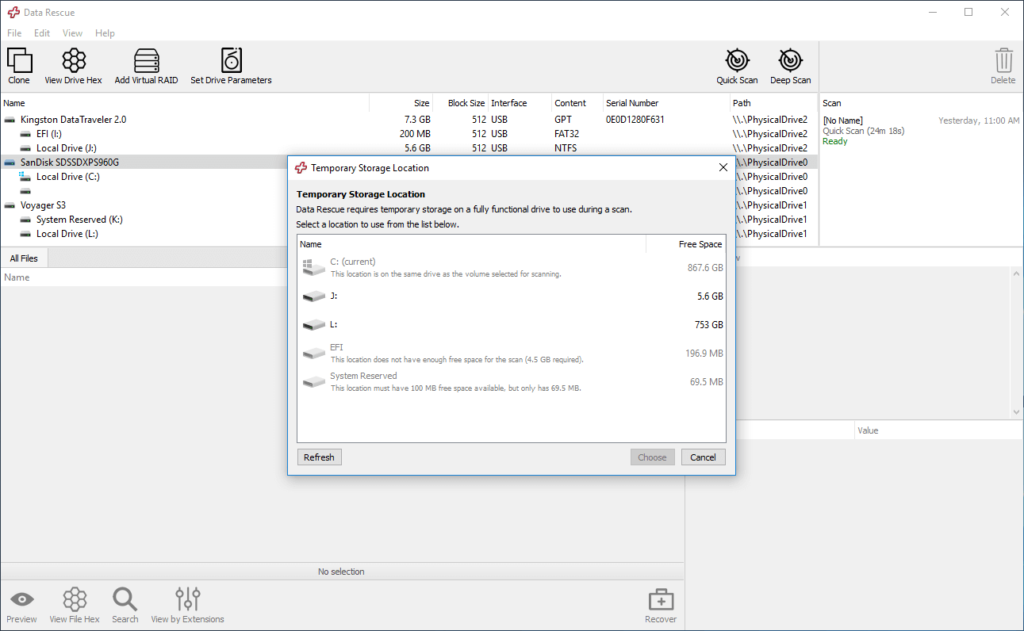
This data recovery program offers a number of advanced data recovery tools. It deserves your attention because of its long history. Believe it or not, this company analyzed the data recovery problems for more than 20 years. Their goal was to make a high-quality tool that would be able to solve all the problems that happen to people. It is suitable for all types of windows system after Windows 7. Besides that, it is good to mention that this recovery application works with NTFS and HFS file systems as well.
Their File Finder app allows you to see which file can get recovered. After you get the results, it is up to you if you are going to upgrade it to the advanced version. The feature that impressed us the most is the ability to configure the tool to send notification of the scans to the user’s e-mail. In that way, you will be able to send the scan results to multiple people before you start the recovery process.
5. MiniTool Partition Recovery
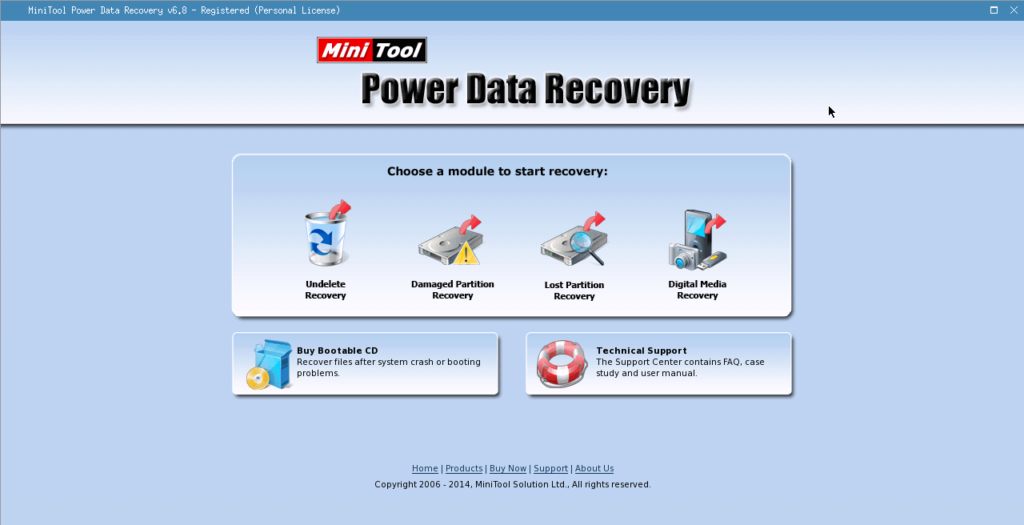
This app can recover the entire partition. If you are a less experienced user, then this tool is perfect for you. The basic operation is mostly focused on the partition level recovery approach. In case there is something unclear, you will be provided with tutorials on how to use this tool.
The entire process can be completed with 3 very easy steps. First of all, you need to target the disk. After that click on “scan” and, finally, preview the file that needs recovery. As you can see, complicated steps do not exist. With a few clicks, the entire process is going to be finished.







